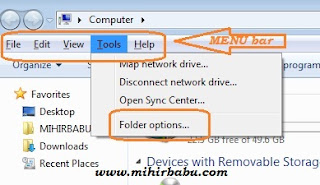Many of u know this but still 4 those who are not aware of this trick...
If u forgot password or want to log on in others computer just follow this trick....
Works 100% on XP ...don't know abt. other O.S.
the trick follows---
1) start computer
2) when it asks for password press ctrl+alt+delete keys twice
3) now another window opens asking for password.
4) in this at the place of user name just type administrator....leave the password feild blank and hit enter
5)wow u have logged in as a normal user
6) now u hav full authority only problem is that u can't open my document of the original account.
6) don't worry abt. this just use any file recovery softwere and move the files from acess denied my document to any other folder(in other drive)
If u forgot password or want to log on in others computer just follow this trick....
Works 100% on XP ...don't know abt. other O.S.
the trick follows---
1) start computer
2) when it asks for password press ctrl+alt+delete keys twice
3) now another window opens asking for password.
4) in this at the place of user name just type administrator....leave the password feild blank and hit enter
5)wow u have logged in as a normal user
6) now u hav full authority only problem is that u can't open my document of the original account.
6) don't worry abt. this just use any file recovery softwere and move the files from acess denied my document to any other folder(in other drive)